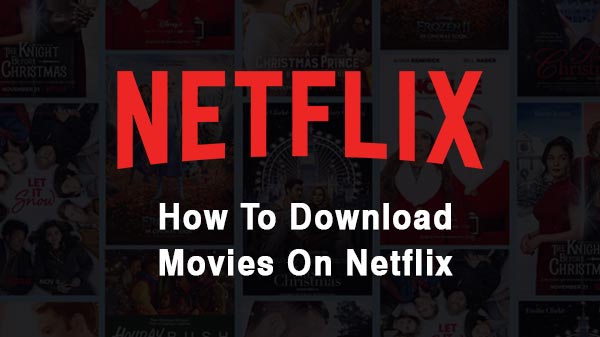
Netflix Movies Download: Everything You Need to Know
Netflix movies download has never been this easy. Yes, downloading movies on Netflix in order to watch them offline has always been difficult, but this discourse will change that narrative.
Netflix’s movies download feature allows subscribers to enjoy their favourite movies and TV shows offline, offering unparalleled convenience and flexibility.
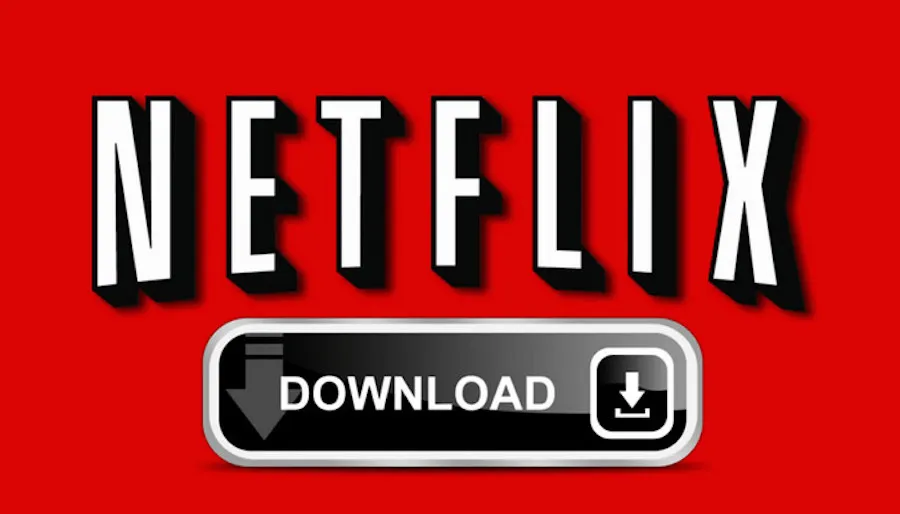
Users can download content to their devices with just a few clicks, ensuring uninterrupted entertainment even when internet access is limited or unavailable.
This feature caters to diverse preferences and lifestyles, enabling viewers to watch their chosen content anytime, anywhere.
Whether during a long flight, a commute, or simply lounging at home, Netflix’s download option ensures that entertainment is always at hand.
Additionally, users can manage their downloads easily, deleting them when space is needed or re-downloading them for repeat viewing pleasure.
Overall, Netflix’s download feature enhances the streaming experience, making it even more accessible and enjoyable for subscribers worldwide.
How to Download Movies on Netflix
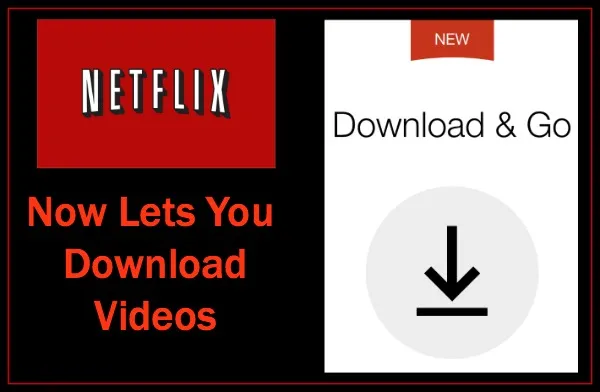
Downloading movies on Netflix is a convenient way to watch content offline, especially when you don’t have access to the internet. Here’s how you can do it:
1. Update Netflix App
Make sure your Netflix app is updated to the latest version. Netflix frequently adds new features, including improvements to the download functionality.
2. Subscription Plan
Not all Netflix subscription plans support downloading.
Ensure that you have a subscription plan that allows downloads. Generally, this feature is available in Standard and Premium plans.
3. Compatible Device
Netflix allows downloading on smartphones and tablets running iOS or Android, as well as select Windows 10 devices. Make sure you have a compatible device.
4. Download Content
Open the Netflix app on your device and log in to your account. Find the movie or TV show you want to download.
5. Download Icon
Look for the download icon next to the movie or episode. It typically looks like an arrow pointing down. Tap on it to initiate the download.
6. Choose Quality
Netflix usually offers different quality options for downloads. Higher quality results in larger file sizes.
Select your preferred quality based on your device’s storage capacity and internet speed.
7. Wait for Download
The download time depends on your internet connection speed and the size of the content. Once downloaded, you can access it offline from the “Downloads” section of the Netflix app.
8. Watch Offline
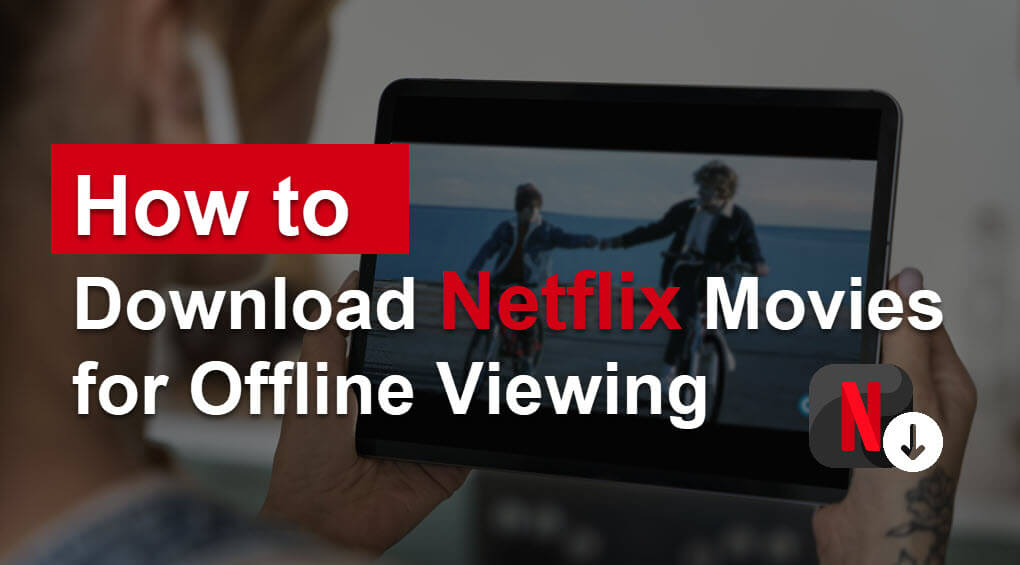
When you’re ready to watch, open the Netflix app and go to the “Downloads” section. Tap on the movie or episode you want to watch, and enjoy it offline!
Remember that downloaded content has a limited viewing period, which varies depending on the content. After a certain period, you might need to renew the download by connecting to the internet and refreshing the content within the Netflix app.
Also, keep in mind that not all movies and TV shows on Netflix are available for download due to licensing agreements with content providers.
